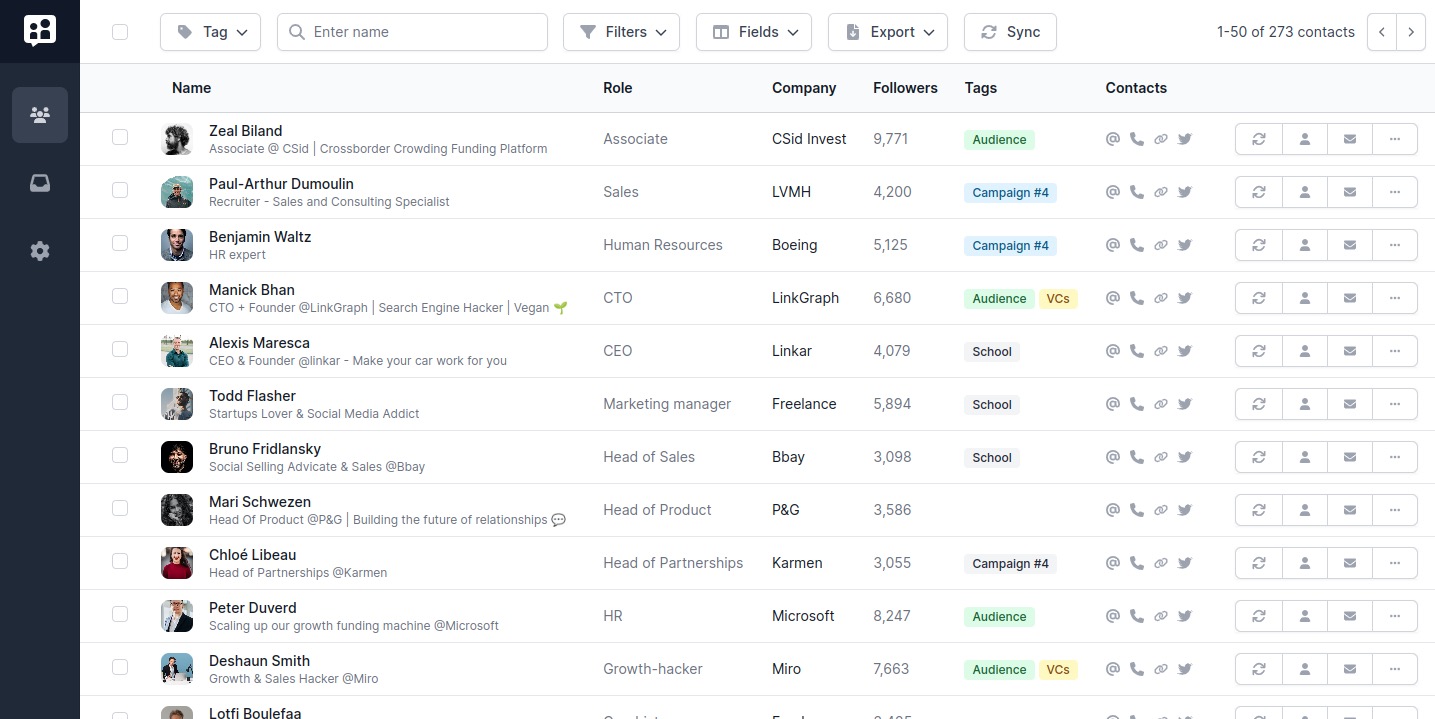Mastering Gmail keyboard shortcuts can save you massive amount of times. Whether you’re using them in your work or personal life, taking 5min to get them in your finger’s physical memory will save you days of your life down the line!
We’ve prepared that list so that anyone from beginners to experts can leave the blog with a little nugget of gold. If you’re interested in knowing more about Gmail email management, or using LinkedIn like a pro, we also have gold in store for you.
But first, the Gmail keyboard shortcuts!
The Most Important Gmail Shortcut
If you had only ONE Gmail shortcut to remember this is the one.
Shift + ? | Displays a list of every Gmail shortcuts |
Gmail was clever enough to bind Shift and interrogation mark to answer that question you Google: Every Gmail shortcut directly within Gmail, as show below. If you’re looking for our curated list of most important Gmail shortcuts, keep reading.

Not working? Have you deactivated Gmail shortcuts?
Before going deeper into Gmail shortcuts, make sure you actually activated the use of shortcuts.
To do this, follow these steps:
- Click on the top righ-hand corner’s cog wheel
- Then “See all Settings” to see the real Settings
- In the “General” panel, scroll down towards “Keyboard shortcuts”
- And make sure to have them tuned on.

Top 10 Most Useful Gmail Shortcuts
They are at the date of writing, about 116 active shortcuts on Gmail… Needless to say, you might not need them all right aways. For this reason, we’ve curated a list of shortcuts that anyone can use one a daily basis.
If it’s your first time using Gmail shortcuts, try following the little story these shortcuts tell. To get started, ust go to your inbox and:
↑/ ↓ | Use Arrow up/down to navigate emails |
x | Select an email |
e | Archive that email |
Enter | Open the next email |
r | Respond to that email |
Ctrl+Enter | Send the email you’re currently writing |
b | Snooze the conversation |
Press g release, then i | Go back the the inbox |
Easy, right?
Now that you’re warmed up, see if they are some shortcuts that might help you go to the next level!
Gmail Navigation Shortcuts
The following Gmail shortcuts are meant to help you navigate on the Gmail web application much faster. You can press both keys at the same time, or the first one, then the other.
g+i | Go to inbox |
g+s | Go to starred |
g+t | Go to sent messages |
g+d | Go to drafts |
g+a | Go to all mail |
g+c | Go to contacts |
g+k | Go to tasks |
u | Back to current inbox |
Selection shortcuts
I usually lie to go through all my emails one by one, and pick a few of them using x. If you’re in a spring cleaning mood, some of these Gmail shortcuts can help you clean the inbox way faster. Use them with care. In case of a mistake, every deleted email is available in the trash for 30 days.
x | Select a conversation |
*+a | Select all conversations |
*+n | Deselect all conversations |
*+r | Select read conversations |
*+u | Select unread conversations |
*+s | Select starred conversations |
*+t | Select unstarred conversations |
Action shortcuts
In the Gmail lingo, action doesn’t necessarily mean anything related to Bruce Willis. Believe it or not, it’s rather related to creating, or modifying in some way one of your conversations:
c | Create new email |
r | Repy to email |
a | Reply all |
f | Forward email |
e | Archive conversation |
l | Label a message |
v | Move to a label/folder |
z | Undo previous action |
Shift+i | Mark as read |
Shift+u | Mark as unread |
! | Report as spam |
m | Mute conversation |
= | Mark as important |
- | Mark as unimportant |
s | Star/unstart conversation |
Move between conversations
Another big waste of time occurs in Gmail when you systematically go back to the inbox inbetween emails. Instead, it’s possible to move directly from conversation to conversation thanks to these keyboard shortcuts.
k | Move to more recent conversation |
j | Move to older conversation |
n | Move to next message |
p | Move to previous message |
Miscellaneous
Bonus Gmail shortcuts that are super useful, search obviously, and a few others
/ | Search |
q | Open contacts panel |
Esc | Close current conversation |
Ctrl+Enter | Send message |
That is all! What are your favourite Gmail shortcuts? Have you instead decided to go with another email client for professionals like SuperHuman? Or are you interested in Outlook email shortcuts?
Whatever your answer is, we’ve linked our best articles, to keep on delivering on our promise: To save you time!