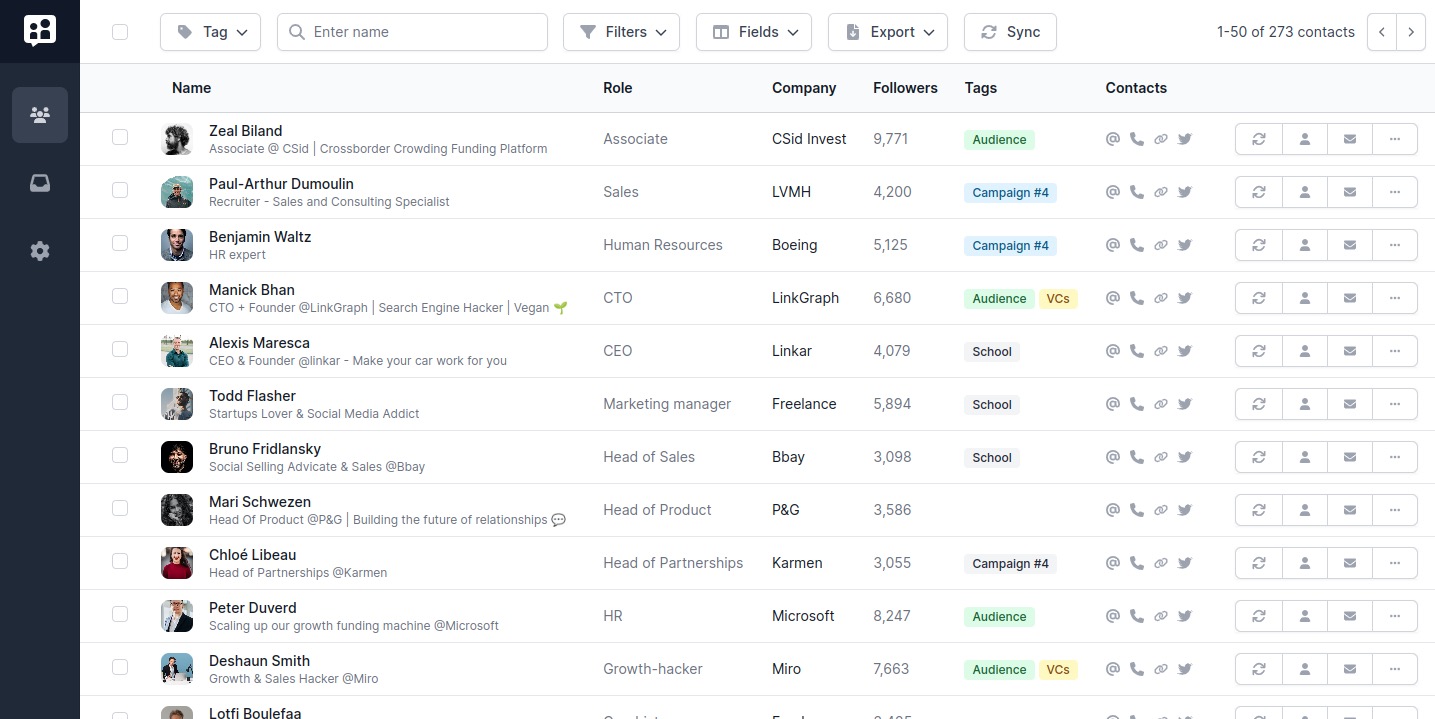Are you looking for the right way to block someone on LinkedIn?
Knowing how to block someone on LinkedIn is - unfortunately - a necessary tool when it comes to managing your account. But it's actually easier than you might think.
Here is a quick tutorial showing how to block someone on LinkedIn, followed by all the frequently ask questions around that topic: What happens after I block them?”, “Do they know I blocked them?”. Let’s dive in!
How to block someone on LinkedIn: Step-by-step
Here are the 3 main steps to blocking some LinkedIn connection:
- Visit the person’s profile and click on “More”
- Click “Report/block” at the end of that menu
- Then, in the pop-up menu, click “Block” and confirm your choice
That’s it! You blocked your contact from ever bothering you again.

But what exactly are the consequences of blocking someone on LinkedIn? Here are the answer to the questions you might keep yourself awake at night:
- What happens after you block someone’s LinkedIn profile?
- Can I block someone on LinkedIn without them knowing? Are they notified?
- How can I block someone on LinkedIn without visiting their profile?
- I changed my mind! How can I unblock someone on LinkedIn?
When you block someone on LinkedIn, what can they see?
Blocking someone on LinkedIn prevents you from
- Seeing each other’s LinkedIn profiles.
- Sending private messages to each other.
- Seeing each other’s content in the feed.
And you’ll be removed from each other’s connections, endorsements, events, suggestions, etc.
Can I block someone on LinkedIn without them knowing?
No notification is being sent after you block someone.
If the person looks for you in the LinkedIn Search, your profile will not be displayed.
If they look for you in their DMs, you’ll have vanished from their inbox.
And if they enter the URL of your profile, they will see a 404 error, like so:

Can I block someone on LinkedIn without visiting their profile?
Short answer is: No. You must visit their LinkedIn profile to block someone on LinkedIn. That being said, there’s a work-around: LinkedIn Private Mode (Learn how to go incognito on LinkedIn).
By browsing privately the profile of the person that you want to block, they won’t be able to see your name, nor your profile picture. Even if they’re paying for LinkedIn Sales Navigator.
Of you don’t know how to browse LinkedIn incognito, we’ve git your covered: How to browse LinkedIn anonymously.

How to unblock someone on LinkedIn?
In case you patched things up with the person you had beef with and wished to unblock them, follow these steps:
- Go to your LinkedIn account’s settings
- Visit the “Visibility” section
- Simply click “Unblock” on their profile.
Note that you can block a maximum of 1400 people.
Also, remember that once you unblock someone, you can not block them again for the next 48 hours. This is meant to prevent peekaboo-type behaviors.

Take-aways
It’s already hard to keep up with all the action on social media, if on top of this you find yourself constatnly harrassed by trolls, it’s too much. Blocking someone is fine, and you should use the feature when necessary.
If you find other ways to deal with your LinkedIn network, have you tried a LinkedIn CRM? Poked makes it easy for salespeople, recruiters, influencers, and networkers to manage large numbers of connections and nurture a win-win relationship.
If you want to know more, take a look at our LinkedIn CRM.