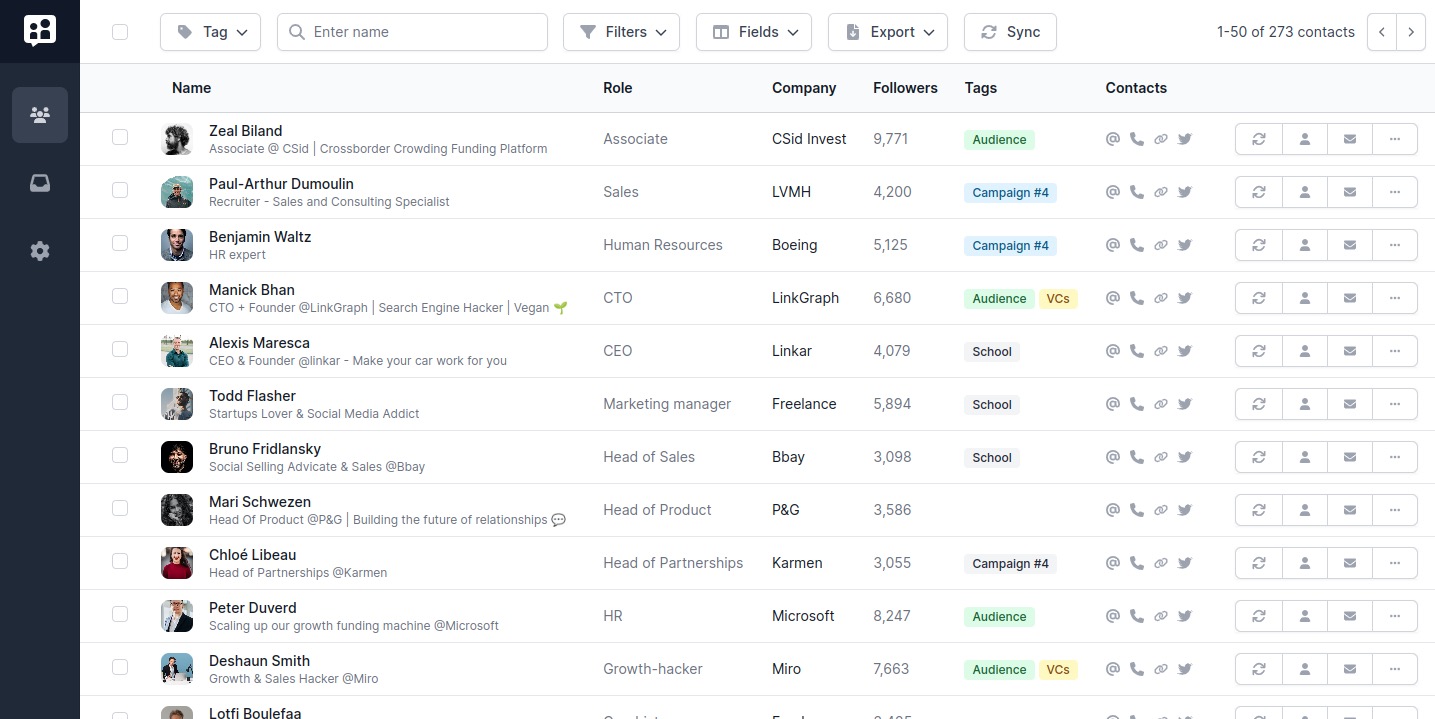This article is intended for those who are considering subscribing to Sales Navigator (or very new to it). Its purpose is to provide you with all the information you need to know about how to use Sales Navigator effectively from day one.
Sales Navigator is an investment, costing at least $99 per month, and potentially much more as your team grows. In addition to Sales Navigator itself, a standard Sales stack includes other tools such as CRMs, enrichment tools, outreach tools, nurturing tools, and more.
Given the cost, it's worth taking five minutes to learn how to use Sales Navigator. Are you ready?
What is the end goal of Sales Navigator?
Sales Navigator decribes itself as the “centerpiece and fixture for modern B2B sales teams”. It contains (as of Feb ‘23) 902M+ leads and 60M+ accounts (for non-native English-speakers, “Leads” are people and “Accounts”, companies).
Your main job is be to make lists of well targeted Leads.
Your second job is be to push only the warmest leads to your CRM.
To do this, Sales Navigator gives you a bunch of tools: Search, filters, lists, alerts, InMails.
Let’s see how you can use each one of these to nail your #1 day on Sales Navigator.
Define your target Persona
Marketing Personas are fictitious representations of a product's target audience.
They are created by taking demographic and psychographic data about the target customer and creating a profile that represents the typical customer.
Sales Nav includes a feature dedicated to defining your personas. We recommend creating a persona for each of your target audiences (2 to 4 max) as it’s the first step to becoming organized and efficient from day one.
If you’re not clear on your Personas, we recommend you read Buffer’s article about getting started with personas.

Your first Sales Navigator search
Now that we’ve defined who we’re looking for, let’s make our first search.
Sales Navigator has a massive amount of up-to-date data, but it wouldn't be worth much without a powerful search feature to browse it. Fortunately, Sales Navigator comes with 29 filters for leads and 15 for accounts, which you can use to include or exclude specific values and more.
To become efficient at Sales Navigator, you’re going to have to become a master of filtering.
We have written a dedicated article on Sales Navigator filters for advanced users. However, for you to succeed on day #1, here are the key things you need to know:
- The 2,500 limit. If your search produces 200k results, LinkedIn will only show you the first 2,500. In other words, "big" searches are useless.
- Niche down. Instead, you should narrow your search as much as possible to create highly-targeted lists. Note that lists can only have a maximum of 10k leads.
- Be creative. If you only filter by job title and location, why pay for Sales Nav? Get creative with your filtering and find leads that your competitors haven't thought of!
- Use exclude filters. Excluding is just as important as including. You can practically make entire searches using only exclude filters!
- Personal filters. LinkedIn has a significant advantage over other databases in that it knows your history and that of your leads. Use this to focus on warmer, easier to approach leads.

Getting Acquainted with Lists
Lists are where you store leads between LinkedIn and your CRM. You can have an unlimited number of Lists, but one list cannot hold more than 10,000 leads (or accounts).
To organize these leads, you will need to come up with a naming system, such as [Job Title] - [Location] - [Time].
Afterward, you will need to define a strategy to process these leads:
- Will you push them to your CRM?
- Will you move them to a "Contacted" list?
- Will you delete processed leads?
Having a clear process in mind makes it easier to be efficient as you grow your lead generation efforts. To focus on warm prospects, try implementing some of the tools available in Sales Navs Lists:
- 90 Days Job change. People taking a new position tend to want to change things. Reaching out to them is a powerful move, so make sure to keep an eye on that.
- 30 Days LinkedIn Post. Write a comment on your lead's post before cold outreach. It warms things up and, as an added bonus, gives you an interesting icebreaker.
- Outreach activity. Quickly see if and when you had contact with each lead.
Sales Navigator intentionally has fewer features than CRMs, for instance. Therefore, the more you put these tools to use, the better.

Keep it fresh with Saved Searches
Now that you have gone through the search/list process, you may be wondering how to run your daily or weekly process. This is where saved searches come in handy.
Saved searches allow you to create a high-quality search once and list every lead that changes something in their profile to match the search criteria. The leads you get this way are even better because the information is extra-fresh, and they are currently active on LinkedIn. This is your moment to shine!

InMails vs Direct Messages
When you subscribe to Sales Navigator, LinkedIn creates a secondary inbox for your Sales Navigator messaging. This new inbox allows you to send InMails, which is LinkedIn's attempt at bypassing emails.
Even if you're new to Sales Navigator, you have probably received InMails. These are the "special" premium direct messages that salespeople or recruiters send to you.
Here are some facts about InMails:
- You can send InMails to people that you are not connected with.
- The number of InMails you can send is limited based on your Sales Nav plan.
- If your InMail is accepted by the recipient, the credit cost to send it is refunded.
- The recipients of your InMails will receive them in their default LinkedIn inbox.
- InMails are not emails and are not related to emails.
- You can purchase additional InMails, but the number is limited to a few hundred to prevent spam.
All of this leads to the question:
Should you use InMails for outreach?
Let’s be honest: InMails never have been popular. They’re expensive to send, and associated to spam in most recipients’ minds. They don’t have all the toolkit associated with emails: tracking, opens, rich-text, etc.
For these reasons, very few people build their sales workflow on InMails.
That doesn’t mean that you can’t use InMails, but keep them perhaps to 1-1 networking, or people that you couldn’t find email addresses for.
Quick side-note: 2 inboxes means twice more work. Tools like Poked merge both inboxes, which is a lifesaver when it comes to managing your conversations.
Sales Navigator Open Inbox
As you start using Sales Navigator, it's helpful to know about some of its lesser-known features that are worth enabling from the beginning.
One of our favorite Sales Navigator features is the Open Inbox. This feature allows anyone, even people you're not connected to, to send you a personal message.
In the example below, I'm not connected to Sachin, nor am I subscribed to Sales Navigator. Sachin, on the other hand, is subscribed to Sales Navigator and has turned open inbox on. As a result, he likely receives many more direct messages than the average person.
This is particularly beneficial for people looking to expand their audience and grow their network.
Finally, discussions that start via direct messages are often of higher quality than those sent to your public email.

Alerts on Leads Activity
While Search and Filtering increase precision, Alerts are meant for timing. You are more likely to sell a tire to someone when they are stranded on the side of the road than when everything is alright.
"Precision beats power, and timing beats speed." –Conor McGregor
This might be a lot to take on for Day #1 on Sales Navigator, but using Alerts should become part of your daily Sales Nav routine when it comes to nurturing your prospects.
At Poked, we care a lot about nurturing professional networks, and Sales Navigator's alerts are a powerful tool for doing just that. Essentially, key events in your leads' lives are listed in a special feed of alerts. This allows you to not only reach out and create touchpoints between you and your leads, but do it at the right time and place. Here are the two events we use most:
- Job changes. These are absolutely key events, whether you're recruiting or selling.
- Lead shares. These are great for leads who post a lot. Check out their content and comment!
There are some other events we haven't used, but which could make sense for some use-cases:
- Company layoffs.
- Leads browsing your profile or company's page.
- Leads mentioned in the news.
You get the idea.
Take-aways
Wow, that was a lot! It’s safe to say LinkedIn Sales Navigator is extremely powerful. Your main challenge will be to stay focused instead of going in every directions. So before you take action, take a minute to strategize and put down your strategy on paper.
Sales Navigator is optimal for lead generation, and a good tool for nurturing. But it won’t solve all your sales issues alone. A proper Sales stack in 2022 consists of: Lead generation, CRM, Lead enrichement, Outreach, and Nurturing.
If this article was useful, let us know what you liked and share it to a friend. We’re working hard on making sales more humane and less spammy than it was for a while, and your feedback means a lot!