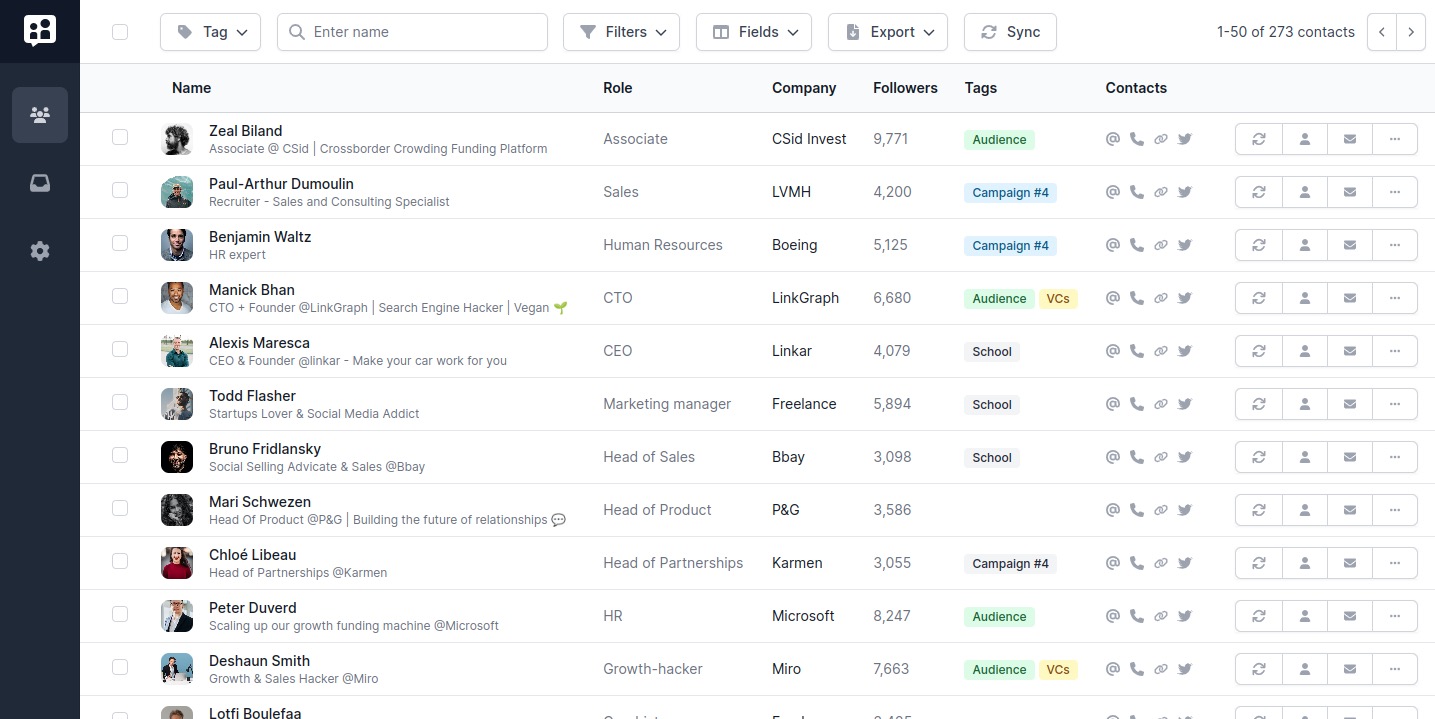Hey there, networking nerds!
Ever tried organizing a party only to realize you've lost half of your guest list? That's LinkedIn for you. When you're in the thick of building a robust professional network, LinkedIn gives you a metaphorical bag of names and says, "Good luck sorting it out!"
But don't you wish you could categorize all your contacts into neat little lists? Like, "sales leads," "marketing pros," "coders-for-hire," or even "these-awesome-influencers-id-like-to-work-with." As a recruiter or a founder, you're probably nodding so hard your head's about to fall off.
Well, brace yourself for the game changer: Making lists of LinkedIn contacts with Poked.
The Problem: LinkedIn's Chaos Theory
LinkedIn has become the standard platform for professional networking. But here's the problem: It's a little like trying to find your favorite book in a library where all the books are just piled up on the floor.
Take recruiters, for instance. LinkedIn can be a goldmine for talent, but sifting through thousands of potential candidates without an efficient way to categorize and recall them? That's a recipe for madness (and not the productive kind).
Or consider the plight of the busy founder trying to build a solid professional network. You're connecting with potential investors, partners, customers, mentors - it's like juggling flaming chainsaws while riding a unicycle. On a tightrope.
Before Poked
☹️ Little info on each contact
☹️ Only 10 contacts per page
☹️ Sloooow browsing between pages
☹️ Useless sorting (Who ever used sort by first name, honestly?)
☹️ Impractical filters

The Solution: Listify Your Life with Poked
But what if you could build lists of your LinkedIn contacts? Well, you don't need to hop into a DeLorean and travel to the future because Poked lets you do just that, right here, right now.
Here are a few nifty list ideas:
- 'Hot Leads' List: Salespeople, say goodbye to chasing dead ends. Create a list of hot leads to follow up on and watch your productivity soar.
- 'Mentor Material' List: Founders, assemble a list of potential mentors who've been there, done that, and got the startup t-shirt.
- 'Talent Pool' List: Recruiters, keep track of your top candidates by creating categorized talent pools.
- 'Industry Influencers' List: Keep an eye on trends and insights by following industry influencers.
- 'Conference Contacts' List: Met someone interesting at a conference? Don't let them fade into the abyss of your connections, add them to a specific list.
Here is what my VIP list of investors’ looks like in Poked. I can quickly reach out, see if they sent me a message, and soon take notes and other features!
After Poked:
🙂 Detailed info on each contact
🙂 Clean view on all your contacts
🙂 Blazingly fast browsing
🙂 Powerful search filters
🙂 Tags to sort your contacts easily

How to Make Lists with Poked
So, how do you go about making these handy lists on Poked? It's easier than binge-watching your favorite Netflix series.
- Create a free Poked account. The Poked tagging features is free to use, and stays free, even after you stop paying for Poked. Try it here!
- Sync’ your contacts. Poked will import your contacts from LinkedIn in the background, bringing you all the freshest data on each contact. This process can take up to a few days if you have a lot of connections.
- Create a Tag. Create one (or many) Tags in Poked to assign to each contact.
- Filter Your Contacts: To make the tagging process easier in the early days, use filters to precisely limit your search to an area, date of connection, keyword, and many more criteria.
- And assign these beautiful Tags. Transform your tags into actionable lists. Now you can see all your 'hot leads' or 'potential mentors' in one clean interface, instead of an endless scrolling nightmare.
So, do you reaaaally need to make lists of LinkedIn contacts? Unless you enjoy sifting through a haystack of connections hoping to find the golden needle, yup, you do!