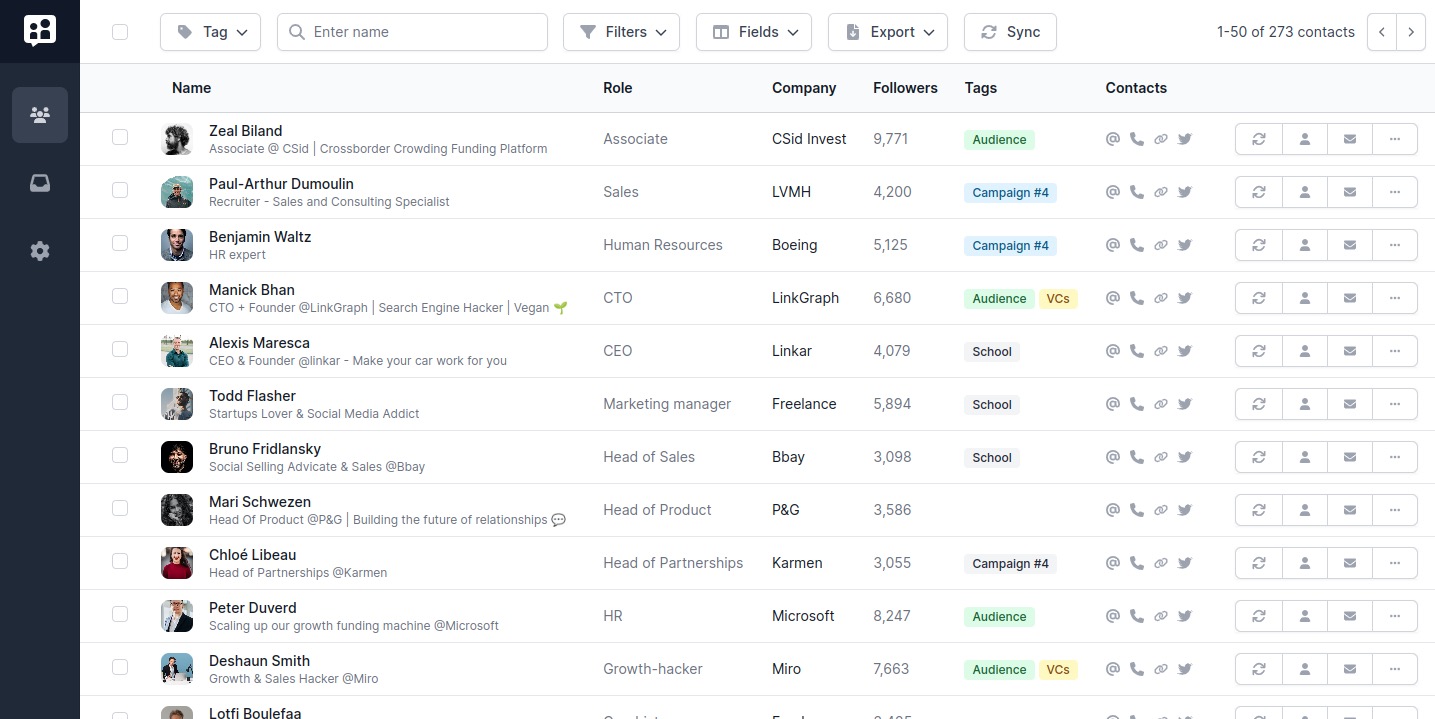Are you wondering how to delete a LinkedIn article? It's easy! This article will provide clear and concise instructions, with screenshots to guide you through the process.
Whether you posted an article with a typo, changed your mind about the content, or simply want to clean up your profile, there are many reasons why you might want to delete a LinkedIn article.
Follow these simple steps to remove the article from your LinkedIn profile in just a few clicks.
The Easy Way To Delete a LinkedIn Article
If you’re connected to LinkedIn, simply click on the link below: It will take you to your LinkedIn Publishing Menu.
Go to the LinkedIn Publishing Menu.
The Long Way to Delete a LinkedIn Article
If you want to understand better the path to within LinkedIn from the homepage to your LinkedIn articles publishing menu, here are the steps.
Step 1: Log into your LinkedIn account
That is obviously the first step to deleting that article of yours.
Step 2: Go to your profile
Navigate to your LinkedIn profile by clicking on "Me" in the top right corner of the homepage.
From there, click on "View profile".

Step 3. Locate the Activity section
Locate the “Activity” section, and click on any article: We’re not deleting anythign yet.

Step 3: Edit any article of yours
Once you’re on any article of yours, click on the “Edit article” button. It’s OK if it’s not the one that you want to delete. We’re simply accessing the Publishing menu for the moment.

Step 4: Locate the Publishing menu
The publishing menu is actually what we’ve been looking for all this time. It is the place where you can look at currently published LinkedIn articles, but also your drafts, scheduled Articles, and so on.
Edit February 18, 2025: Following a recent website update, click the “Manage” button instead. This will provide a “Published” option that works as expected.

Step 5: Delete your LinkedIn Article
Once in the LinkedIn article publishing menu, you’ll be given the option to delete that articles you want out. Simply click on the garbage bin icon, and you’ll be done.
And that's it! Your LinkedIn article has been deleted from your profile.

Take-aways
It’s incredible how sometimes you go for something seemingly simple, and end up wasting loads of time looking for that non-so-simple solution.
We’re glad you managed to delete this LinkedIn article, but the truth is: You’ll face other problems on LinkedIn!
To solve all your issues, once and for all, we gathered in a single page every URLs that are super useful for your professional life on LinkedIn but that are quite hard to find. Don’t thank us, we just love to help!